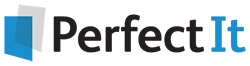Sections to Skip¶
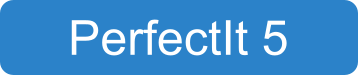
PerfectIt 5 has options for ignoring certain sections of text. This can reduce the number of false positives that PerfectIt finds and it can speed up reviewing work. To review the options for ignoring sections of text, either click Sections to Skip in the PerfectIt 5 ribbon:
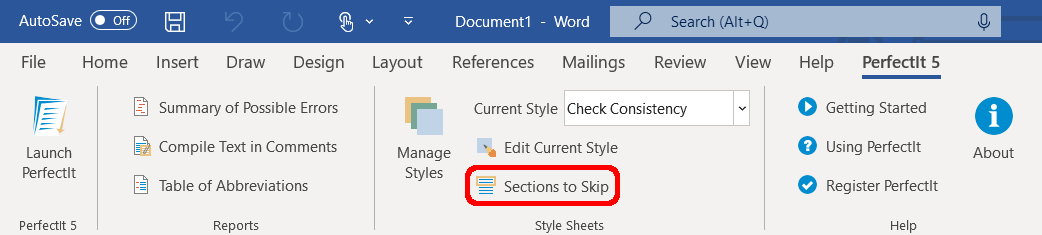
or open the Style Sheet Editor and click the Sections to Skip tab:
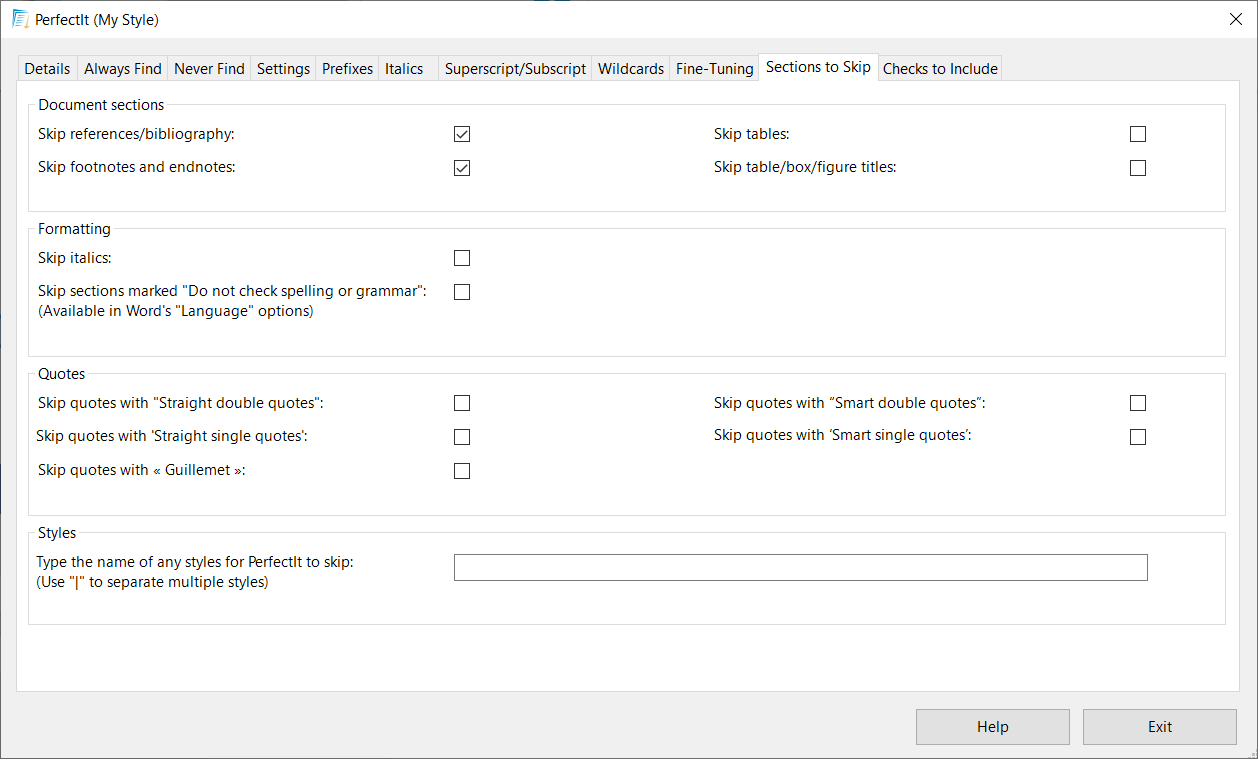
Tip
If the Style Sheets group is greyed out click Launch PerfectIt and then Sections to Skip to open the Style Sheet Editor.
Any changes you make are automatically saved in the current style sheet.
Document Sections¶
References/bibliography¶
When checking for consistency issues, it’s usually helpful to skip reference lists. That’s because hyphenation, capitalization and spelling of titles in reference lists should match the actual titles (which may be different from the preferred style for that document).
By default, PerfectIt automatically scans for reference lists and, where it finds them, will not include locations in those lists as possible issues. However, if you do want to include possible consistency issues in reference lists, you can disable this feature.
Footnotes and endnotes¶
By default, PerfectIt skips text in footnotes and endnotes. If you want to include that text in the main analysis, turn off the option to skip it.
Note
The following checks do not include footnotes even with the footnote skipping option turned off:
Abbreviations Used Before Definitions
Abbreviations Without Definitions
Abbreviations Not Used
Tables¶
Some style guides treat text in tables differently from the main body text. By default, PerfectIt includes results in tables in its checking, so you may wish to turn on the option to skip results in tables to reduce the number of false positives.
Table/Box/Figure Titles¶
By default, PerfectIt includes results in table, box and figure titles in its checking. If your style guide treats table, box and figure titles differently from the surrounding text you can turn on the option to skip results in table, box and figure titles.
Tip
Rather than skipping tables and titles completely, you can choose to ignore abbreviations in tables and titles in the Settings tab.
Formatting¶
Italics¶
Since italics are often used for quotes or foreign words, there is a chance that inconsistencies are intentional. By default, PerfectIt will include text that is in italics in its analysis. However, you can tick this box to skip italicized phrases.
Sections marked ‘Do not check spelling or grammar’¶
By default, PerfectIt checks the entire document (or an entire selection if you have text selected). However, you can turn this option on if you want to exclude multiple sections of your document from PerfectIt’s checking. For example, you might want to turn this on in order to exclude quotations, sections of code, or text in another language.
To exclude sections, select the text you want to exclude. Click Word’s Review tab, then Language, then Set proofing language. Then tick the checkbox labelled Do not check spelling or grammar.
Quotes¶
Text in quotes is often intentionally different from house style or preferred spelling. As a result, it’s possible to skip text in quotes in PerfectIt’s analysis. To skip the text, tick the box for the type of quotation mark(s) that PerfectIt should ignore.
Styles¶
Often a particular style is used in Word for equations, code, or other parts of the document that do not need to be checked by PerfectIt. You can ignore that style by entering its name in this textbox. To ignore multiple styles, separate them with the | symbol. For example, to ignore all locations in Heading 1 or Heading 2 styles, type Heading 1|Heading 2.
Other Ways to Skip Sections¶
There are two other ways that you can skip sections of text in PerfectIt:
Hide the text you do not want to check by setting its font to Hidden.
Mark sections in the text you do want to check by inserting a bookmark at the start called
PSTARTand one at the end calledPEND. You can add as many of these bookmarks as you want as long as they are in pairs that mark each start and end.