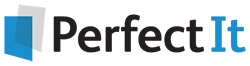Six Tips to Speed Up How You Edit Medical Documents
23 October, 2019
As a medical writer, your team depends on you to catch errors, large and small. It’s your job to make sure that months or even years of hard work on a regulatory submission, grant application, or research article aren’t undermined by small imperfections that make a bad impression and weaken your team’s credibility.
Any mistake can distract from the overall quality of your writing. If you forget to define an abbreviation, the journal editor wonders if you’re really paying attention to detail. If one of your collaborators hyphenates an investigational drug name while the others do not, an FDA reviewer may have less trust in your data. And heaven forbid you forget to remove an embarrassing internal comment or an <XXXX> before sending the document to your client or publishing it. Yikes!
Deadlines are tight and pressure can be intense. Medical writers are often the last team members to work on a project, so you’re forced to make up for lost time in other departments. Can you imagine how much more confident you would feel in your submissions with a quality control plan backed up by software to cut the time taken by mechanical edits?
Embrace Quality Control
Quality control is not just for the regulatory world. A solid quality control plan is essential to producing professional-quality deliverables under time pressure. Medical writers in any environment can benefit from a checklist to ensure consistency and correct mistakes. Moreover, quality control doesn’t have to be a tedious or manual task. You can cut the time spent on proofreading small details by using PerfectIt, an editing program that integrates seamlessly into Microsoft Word.
Here are six points to consider as you make your quality control plan and put the final touches on your next medical writing project, plus some tips for how you can automate the process.
1. Follow the appropriate style guide
For regulatory and academic medical writing, the most common style guide is the AMA Manual of Style (10th edition, 2007), published by the American Medical Association. When pharmaceutical companies and academic journals create their own in-house style guides, typically they are based on AMA style.
If your clients use a particular style guide, it is worth learning that style. However, the rules of any style can be overwhelming and difficult to remember, even for seasoned medical writers. PerfectIt can help with style preferences and reminders, which you can customize to your preferred style. You can even create different customized style sheets for different clients or audiences, so you don’t have to constantly refer back to the guide and will always make the best impression.
2. Pay attention to abbreviations
The first time you use an abbreviation in a document, write it in full followed by the abbreviation in parentheses. After that, use only the abbreviation. (For regulatory documents, define the abbreviation in the synopsis, too). Avoid using abbreviations for any terms that are mentioned only once or twice – just spell it out each time.
Create a table of abbreviations at the beginning of your document if you have a lot of abbreviations or if a regulatory guidance requires it (eg, ICH-E3 calls for a list of abbreviations in clinical study reports).
PerfectIt finds every abbreviation and matches it to a definition. That means it can generate a table of abbreviations for you in seconds. It also has several built-in features to make sure you use abbreviations correctly. If you prefer to make your abbreviations list by hand, PerfectIt will help you check that you haven’t missed any.
3. Use numerals consistently
When it comes to numbers, there are a lot of rules. For example, AMA style calls for most numbers to be written as numerals (eg, ‘3’ rather than ‘three’). However, there are some exceptions. Numbers are spelled out at the beginning of a sentence or when consecutive numerals would cause confusion. In addition, AMA style does not use commas in large numbers, and instead calls for narrow spaces between clusters of three digits (eg, ‘75 000’ rather than ‘75,000’).
Subject matter experts tend to forget these rules (if they ever knew them) so it is the medical writer’s job to remember them and enforce consistency in documents with multiple authors. PerfectIt checks the consistency of whether numbers are spelled out or presented in numerals; and it can enforce different styles of numeral separator. That makes it a lifesaver, especially when authors or reviewers make last-minute changes to a document that has already been edited.
4. Check for overall consistency
How should section headings be capitalized in your document? What about table and figure titles? There is room for judgement here. Whatever system you choose, make it consistent throughout the document and be sure to check again at the end, especially if entire sections or tables and figures have been transferred into the document from other sources. In addition, it’s important to check:
- Spelling consistency (eg, ‘randomized’ or ‘randomised’)
- Hyphenation consistency (eg, ‘postdose or ‘post-dose’)
- Capitalization consistency (eg, ‘Phase 1’ or ‘phase 1’).
You can check all of these manually. However, no matter how careful your editorial eye, it’s more efficient to use PerfectIt. It finds inconsistencies in titles as well as spelling, hyphenation and capitalization. Most importantly, it finds them faster than any human editor can, but it still leaves all decisions to the editor.
5. Pay attention to preferred terminology
Certain words and phrases have precise meanings in medical writing and must never be used carelessly. For example, when writing about a clinical trial, what do you call the people who are enrolled in the study? ‘Patients’ may seem an obvious choice, but a patient is somebody who is receiving medical care, so healthy volunteers in clinical trials and those assigned to the control group are not patients. Traditionally, the preferred term is ‘subjects’. In recent years there has been a push to switch to ‘participants’ because ‘subjects’ can seem impersonal and implies a lack of free will.
PerfectIt lets you to set up terminology reminders, so you can make sure these words are used correctly in every document you work on.
6. Remove notes, comments and place markers
If there are comments or tracked changes in your document, always check to make sure all internal notes and edits have been removed before finalizing or publishing. That sounds obvious, but it’s a frighteningly easy mistake to make. Make it part of your quality control process and have Microsoft Word do an extra check for tracked changes, even if you think you caught them all.
Then let PerfectIt back you up – it automatically detects phrases that appear to be notes or comments left in the document, including any text that is highlighted. It looks for common placeholders such as “XXXX”, and you can add more placeholders to it. It also includes reminders to accept all tracked changes and remove all comment boxes for you. You never need to worry about this mistake affecting one of your documents again.
Editing Is Faster When Software Does the Tedious Work for You
Most of a medical writer’s job cannot be automated. Software programs won’t check accuracy, present scientific data clearly or craft a coherent message in a regulatory submission.
However, small mistakes matter. And editing at this level of detail is time consuming and often comes at the end of an exhausting writing process when you are so familiar with the text in front of you that it’s hard to see it with fresh eyes.
PerfectIt provides a fresh pair of ‘digital’ eyes and gives you confidence that mistakes will be corrected quickly and easily, saving time and allowing you to focus on higher level questions of content and language.
Try PerfectIt for Free
There’s no better way to see the dramatic time saving that automation can offer you than running PerfectIt on a document. There’s a 14-day free trial, so you can simply run it on your current or next medical writing project. You don’t need to supply a credit card or any other personal information. Simply run it once and you’ll have confidence that your document is polished, professional and ready for submission. Get the free trial for PC or Mac here.