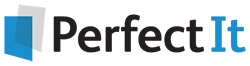Six Stupid Find-and-Replace Tricks You Shouldn’t Try
20 November, 2018
Find-and-replace is magic! Now, instead of spending hours searching and changing with the near certainty you’ll miss just one instance in the most embarrassing possible place, you can, with just a few clicks, make a much more hideously embarrassing screwup.
You needed to change “lb” to “pound” everywhere and you saved a lot of epoundow grease, but… oh. You expanded “PM” to “project manager” for readability – pity you now have meetings at “3:30 project manager.” You had to change a name to protect someone’s identity, and… Merry Billtmas! (Sorry, Chris.)
Those examples are from real life. This magic is powerful and should be used carefully. A single mouse-click can be the difference between a word wizard and a sorcerer’s apprentice. Here are six cautionary tales for your edification.
The renamed role
A creator of role-playing games decided that mage was too uncommon and unimpressive a word and decreed that the role would instead be wizard. The materials were nearly all ready to go, so the change needed to be done quickly!
What the sorcerer’s apprentice did
“That’s easy! We’ll just do a quick replace-all from mage to wizard.” And so much dawizard was done to the company’s iwizard.
What a word wizard can do
Tell Find and Replace to match “whole word only” – and don’t use “Replace All”; check each location one by one. It may seem tedious, but it can save a lot of trouble. Remember also to search for all variations, such as mages. If you have PerfectIt, you can add mage/wizard to your preferences and see everything in context.
The abbreviation vacillation
Half of the time the cookbook spelled out ounces and half of the time it abbreviated it as oz. Which way should it go? The word came down: spell it out everywhere. But within a few hours, someone realized that many other units were abbreviated, and spelling it out might make the text no longer fit in some places. So… abbreviations everywhere!
What the sorcerer’s apprentice did
“Heck, where else does oz show up? Change all! …Wait, what? OK, change all in the other direction!” And so it was that the second change kept the readers from seeing “2 douncesen eggs” but left them reading “boz” instead of “bounces” in the narrative sections.
What a word wizard can do
First, specify “whole word only” (and hope there are no typos). Second, set it to match case (depending on your version of Word and how you do the search, this may mean checking “Match case” or unchecking “Ignore Case”).
The sweeping localization
A publisher had a US book to Canadianize. This meant changing the spelling on a list of words that UK and Australian publishers will also be familiar with – color to colour, favor to favour, meter to metre – and localizing a few terms, such as changing state authorities to provincial authorities.
What the sorcerer’s apprentice did
“No problem! I have a macro that does all the spelling replacements in a flash, and I’ll just add those bits of localization to it, like changing state to provincial.” Alas, the results were not underprovinciald and they were instead bound for the cemetrey.
What a word wizard can do
Set the style in PerfectIt to Canadian Spelling and it will run a series of checks, identifying every questionable spelling and letting you review and change each one – even the instances you might have forgotten about. Specify terms to watch out for and it will find them and let you fix them efficiently without touching inappropriate matches.
The problem person
The former vice president of operations, Michael Randall, resigned abruptly under a cloud of rumor and was replaced by Michelle Patel just as the annual report was being finalized. References needed to be changed throughout!
What the sorcerer’s apprentice did
“I’m paying attention! I’ll do a search of Randall and change every instance one by one, including the first name where it appears.” Too bad the CEO’s letter referred to all the senior executives just by first name – Michelle doesn’t like being called Mike. And she also felt she shouldn’t have been credited with choosing the new decor for the men’s washrooms.
What a word wizard can do
Word wizards do things manually when it’s faster and more reliable. If you have PerfectIt, you can set a usage note on Michael and its variations and on Randall and its variations. It will find all instances and remind you what to be aware of and why. Then manual changes are faster and easier to make.
The haughty hyphenation
The academic author referred repeatedly to the Governor-General of Canada, but some of the quotations had governor general. The quotations had it right: it’s not officially hyphenated, and Chicago style says that unless it’s modifying a person’s name (e.g., Governor General Julie Payette), it’s lower-cased.
What the sorcerer’s apprentice did
“Wait! I’ve got the ultimate time-saver here! I’ll use a wild card and change Governor-General to governor general except when it’s followed by a word that starts with a capital letter, and in those cases I’ll change it to Governor General! I’m a real wizard now!” Pity about all those places the book still refers to Governors-General.
What a word wizard can do
When you run a PerfectIt check, it automatically looks at variants of hyphenation, capitalization, and pluralization. It will ask you which you prefer – and if some quoted material does not follow your style sheet, you can skip fixing those instances.
The inconsistent character
The novelist was great at weaving a spell… but not so great at spelling. The lead character was, variously, Catherine, Catharine, Katherine, Katharine, Kathryn, and Kathyrn… and Cathy, Kathy, Kate, Cate, and Cait.
What the sorcerer’s apprentice did
“OK, I see we have Catharine and Katharine and Cathy and Kathy, so I’ll just change all Cat to Kat… Oh, wait. I guess now I have to change Katherine to Katharine… Wait, Cait? Aw, you gotta be kidding me!” Alas, even after all that work, there were problems. Kat paws dotted the manuscript. Katastrophes abounded. And Kathyrn still lurked in the shadows.
What a word wizard can do
A good editor keeps track of characters’ names – and variations on them – in a sheet while going through a novel. At the end of the first pass, a decision can be made on which to use, and then it’s a matter of going through and fixing all the others… and hoping you didn’t miss a variant. If you have PerfectIt, you can set it to watch for variants on Katherine and Kathy. It will find words that are similar and list them.
Magic may not be real, but these mistakes are!
Go ahead and laugh at other people’s misfortune. You might as well! But these sorry tales are based on actual mishaps (several of which made it into print). All it takes is single Find and Replace error to force a reprint, get a proposal rejected, or confuse your readers. Do it in the wrong document, and the financial cost can be immense.
And it can happen to you. It may already have. The difference between a sorcerer’s apprentice and a word wizard isn’t always years of experience; many of these goofs were made by professional editors. It’s often literally just a single mouse-click that anyone can forget – especially when under time pressure. Which is exactly when you’re least likely to have one more reviewer who will catch it.
The number one way to keep it from happening to you is to avoid the Replace All button – and don’t click-click-click through Find and Replace by reflex, either. Checking each one may take a bit longer, but it’s nothing compared to fixing a major disaster. Familiarize yourself with options such as “whole word only” and “match case.” Wildcards can help you control the powerful magic, but make sure you really know what you’re doing. Get the Wildcard Cookbook for free and read it.
If you’re not already using PerfectIt, it really can make all of this easier. It presents options in a list so you can review every possible change. And because you can set custom style sheets, you don’t have to start from scratch with every new document in a project. There’s a free trial for PC or Mac, so download it today.