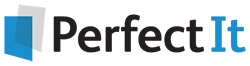Replacing Double Paragraph Breaks with a Wildcard Search
3 September, 2020
By Jack Lyon, the Editorium
Are you getting the most you can from Microsoft Word? Wildcard search is one of the most powerful features in Word. You can use it to quickly find errors and make changes throughout a document in a matter of seconds. However, wildcards can be complicated. In this article, we cover how to use a wildcard search to find double paragraph breaks.
Replacing Double Paragraph Breaks with a Wildcard Search
In my experience, most people using Word have no clue about the right way to add extra space between two paragraphs. (Hint: Use styles with paragraph formatting that specifies “Space before” or “Space after.”) Instead, they just hit the ENTER key however many times it takes to get the amount of space they want, which means you’ll need to clean those up before the document is ready for publication.
The procedure is basically the same as we used to replace double spaces, but there’s a catch. Normally in Word, you’d use the special code ^p to search for a paragraph break, but not with wildcards. If you try, Word will display an error message:
So how do you search for paragraph breaks when using wildcards? Instead of ^p, use the ANSI code ^013. To find multiple breaks, use this:
^013{2,}
In regular language, that means “find any occurrence of two or more paragraph breaks in a row.” All well and good, but there’s a catch. In Word’s “Replace with” box, you must not use ^013; instead, use ^p, which is Word’s code for a paragraph break. That’s right:
Find what:
^013{2,}
Replace with:
^p
Why? Because Word’s paragraph breaks are not the same thing as an ANSI paragraph break (^013). Word stores all kinds of stuff in paragraph breaks (formatting, for example), and an ANSI break is just a character like any other. I’ve occasionally had to work on documents that came from who-knows-where, and my usual wildcard searches wouldn’t work. I finally realized that those documents were using ANSI paragraph breaks rather than Word’s proprietary paragraph breaks. After I replaced the ANSI breaks with ^p, my wildcard searches worked again.
Continue Your Wildcard Education: Free Download!
Ready to learn even more about Word wildcards?
Download the Wildcard Cookbook by Jack Lyon today!
In the Wildcard Cookbook for Microsoft Word, you’ll learn how to build your own wildcard searches with detailed screenshots and instructions. You will gain the confidence you need to implement these time-saving strategies in your work. And if you love the idea of wildcards but are not ready to write your own, the Wildcard Cookbook includes real-world examples that you can simply copy and paste!
This ebook, a $10 value, is available free. Get it while you can. Download your copy now!