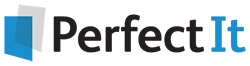Check Your Style Guide with PerfectIt
1 November, 2010
Introduction
PerfectIt does not require any kind of configuration. Once you install it, you can use it straight away to find mistakes in any Word document. This article is for users who want to get even more out of PerfectIt by fine-tuning it to search for particular errors or to enforce a style guide.
Fine-tuning PerfectIt
PerfectIt has style sheets that allow you to set rules for how PerfectIt checks:
- Hyphenation
- Common typos
- Numbers in sentences
- Spelling variations
- Keywords left in the body of text
- Use of capital letters
- Punctuation of bullets and lists
- Capitals in bullets and lists
There are two ways to build a PerfectIt style sheet: you can add entries organically when PerfectIt runs or you can use the configuration screen. These are explained below.
Organic Fine-tuning
The easiest way to add rules for checking is to teach PerfectIt your preferences as you use it. When PerfectIt finds an error, just click the 'Customize Test' menu to either exclude that from future searches or build a rule for checking it. For example, if PerfectIt states that an abbreviation appears in two forms: 'NASA' and 'N.A.S.A.', you can use the 'Customize' menus to specify that 'NASA' is always preferred. After that, PerfectIt will prompt for any instance of 'N.A.S.A.' with any document you test.
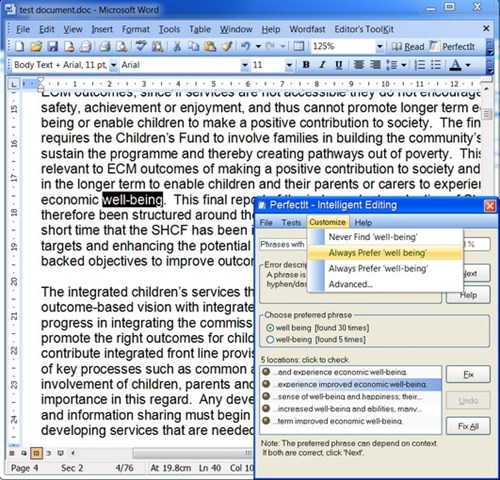 The 'Customize Test' menu lets you add rules for checking
The 'Customize Test' menu lets you add rules for checkingFine-tuning With the Configuration Screen
You can specify an even wider set of rules by using the configuration screen. To load the configuration screen, select 'Advanced...' from the 'Customize' menu. This will provide options for setting your own checking rules. For example, to specify that semi-colons are the preferred punctuation for short bullet points, choose 'Settings for Lists, Numbers and Compounds', then choose 'Punctuate Short Items', then select 'A Semi-Colon' from the drop down menu. Save your changes and PerfectIt will notify you if it finds any bullet points with other types of punctuation.
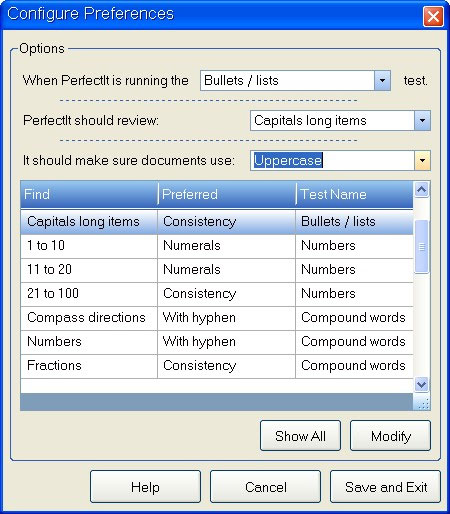 Changing preferences for bullets / lists
Changing preferences for bullets / listsThe Advantage of Customized Versions of PerfectIt
It's easy share style preferences between computers – just click 'Export' from the 'Customize' menu. However, for corporate customers Intelligent Editing can also prepare a customized version for you. Intelligent Editing will scan your library for inconsistencies and review those with you. Then we'll build a version of PerfectIt that is custom-designed for your organization. We'll include all of your preferences and supply you with a version that is built for the specifics of your style guide.
Conclusion
Style guides are important documents that all too often go ignored. With PerfectIt, you can quickly and easily check that reports, articles, contracts and proposals are all aligned with your style guide. You can build in the checking that is most important to you and ensure that documents are reviewed completely for the mistakes that matter most. To try PerfectIt for free, download it now.